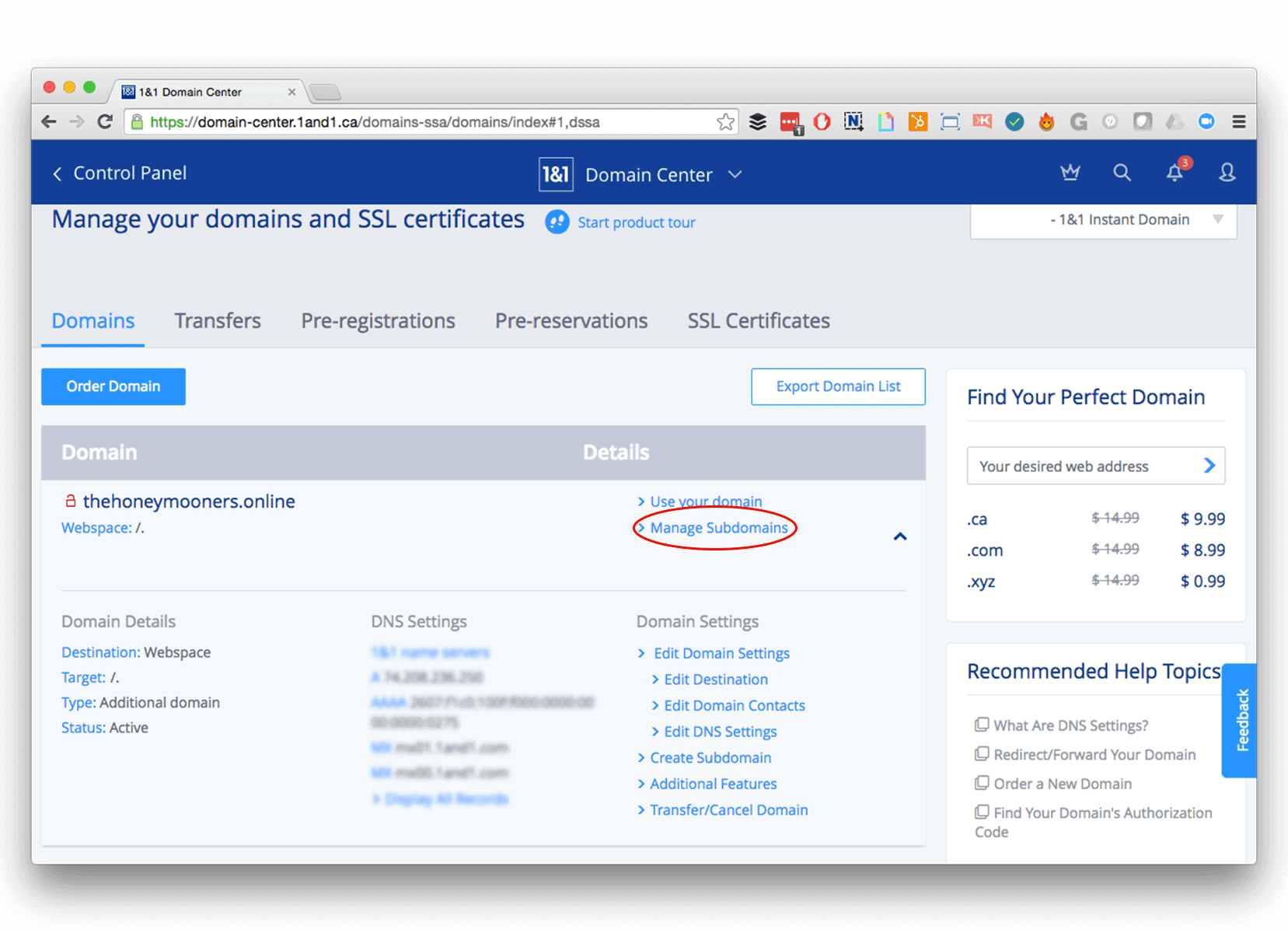
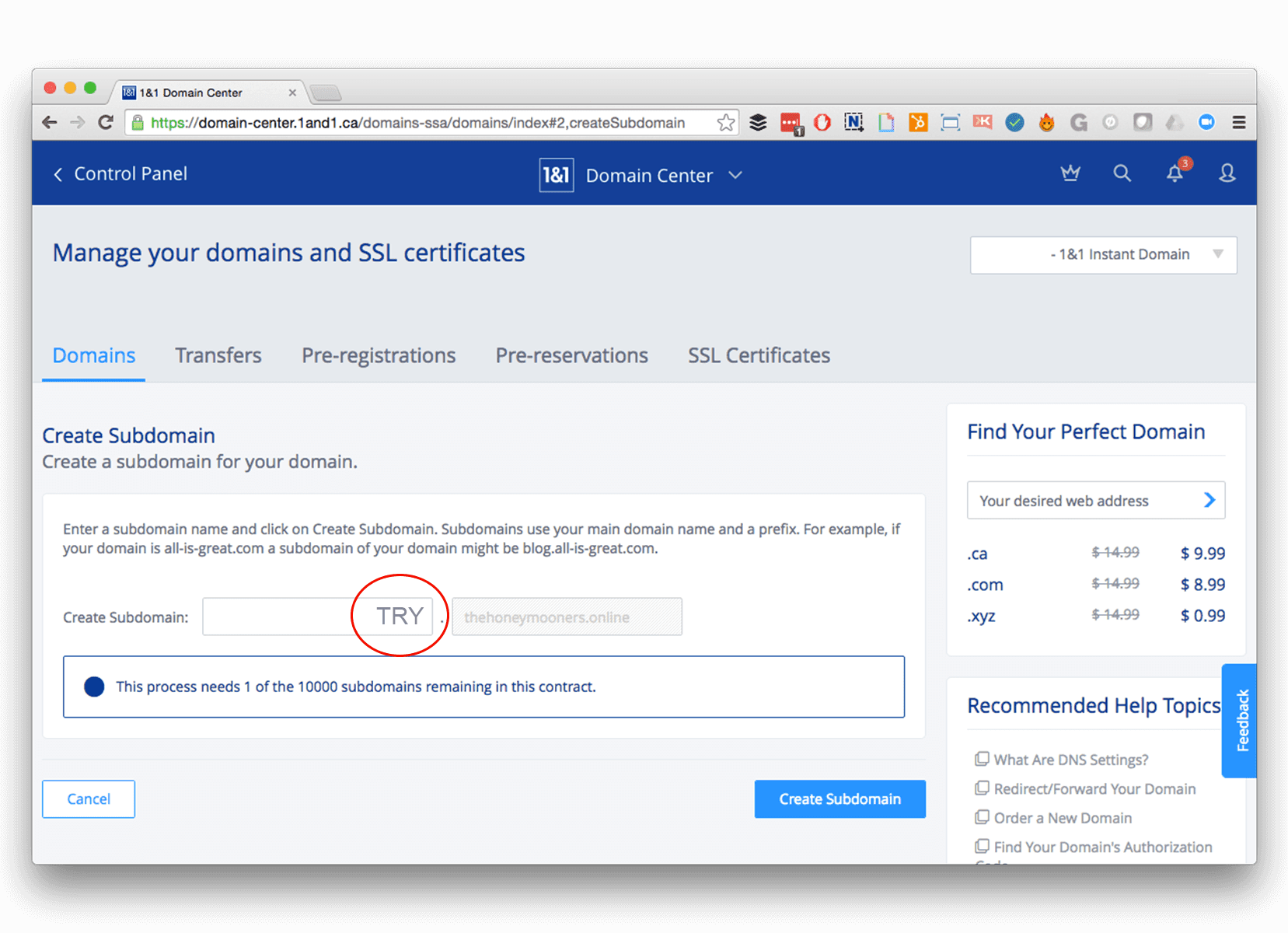
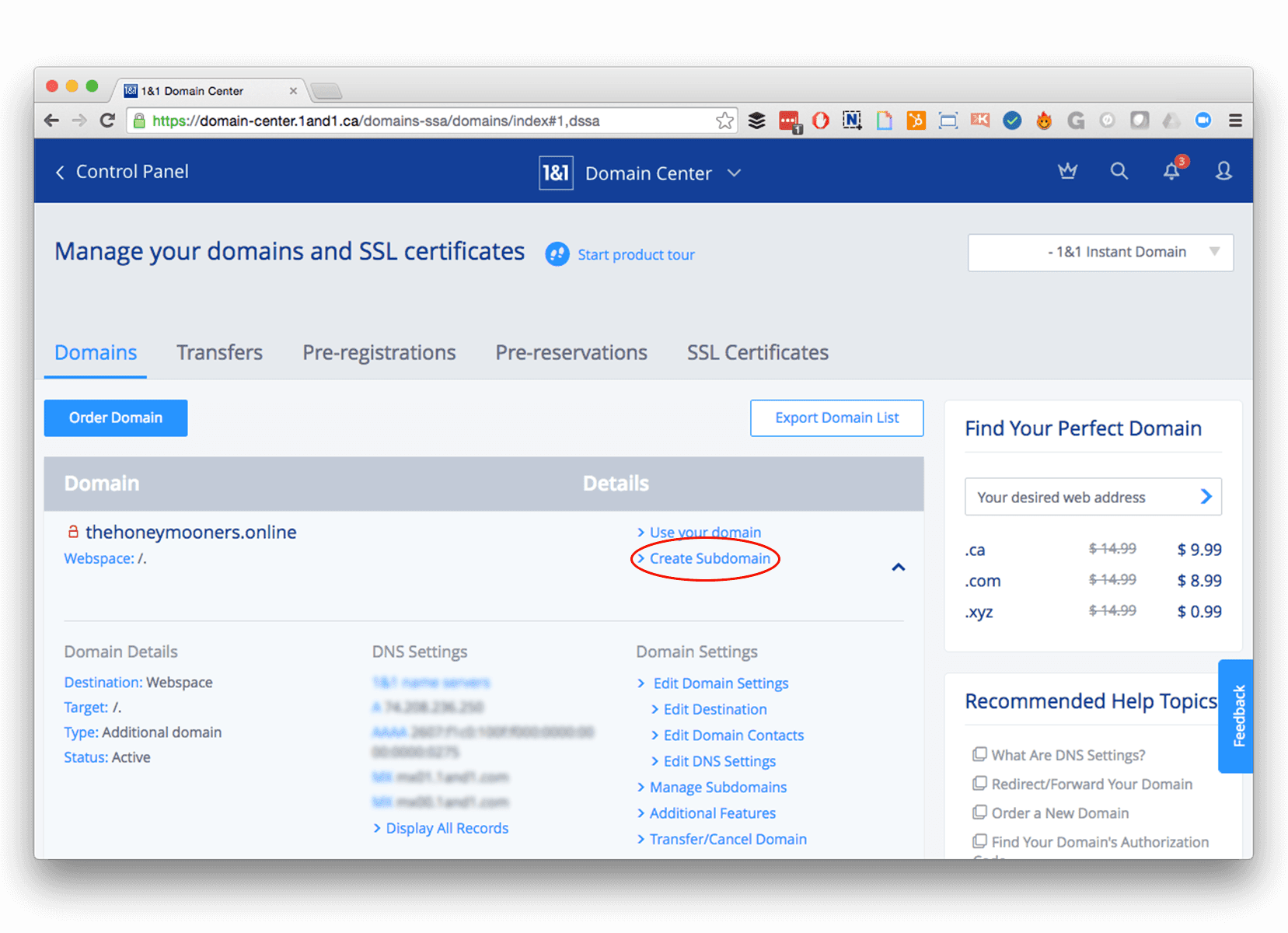
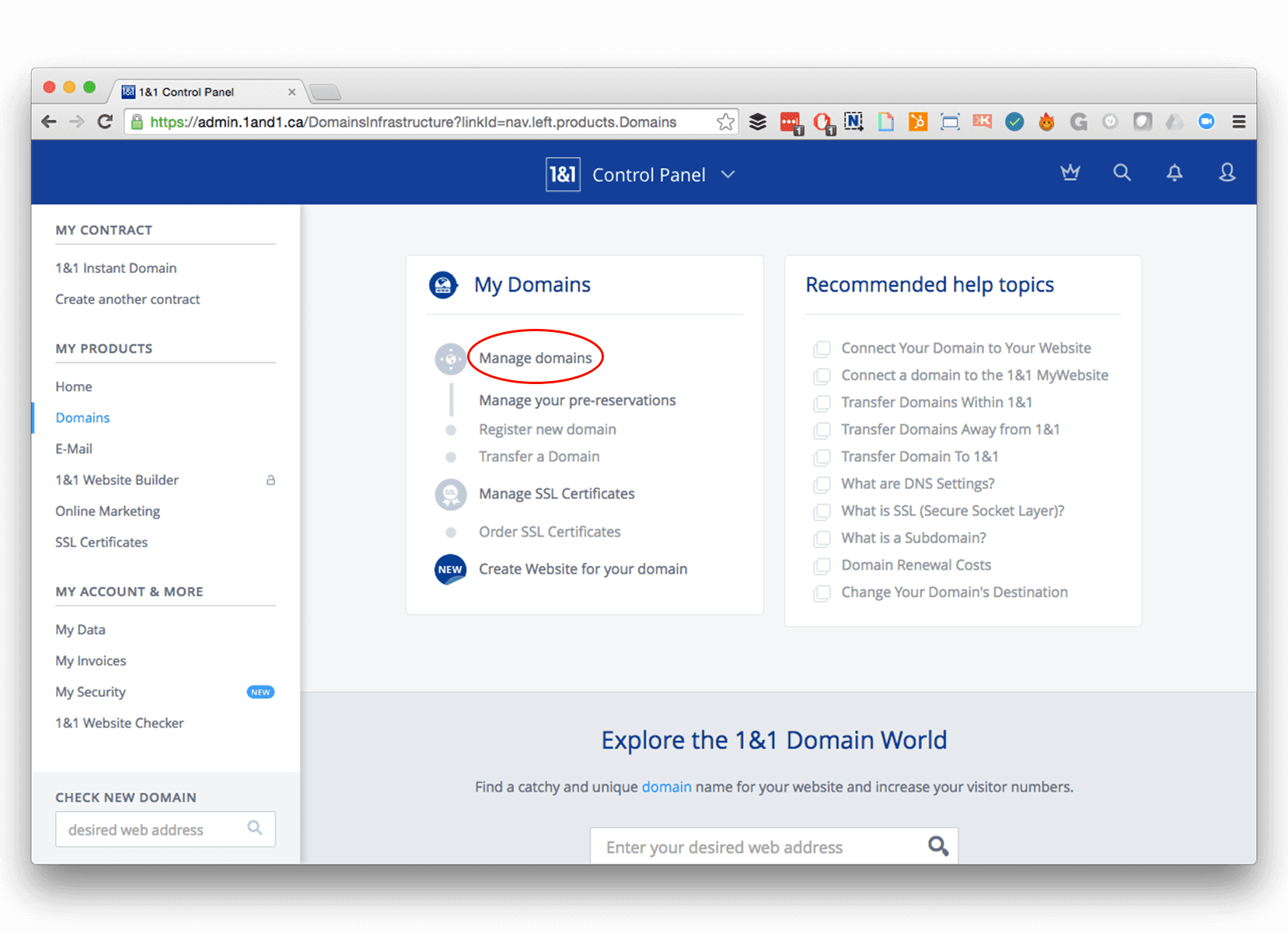
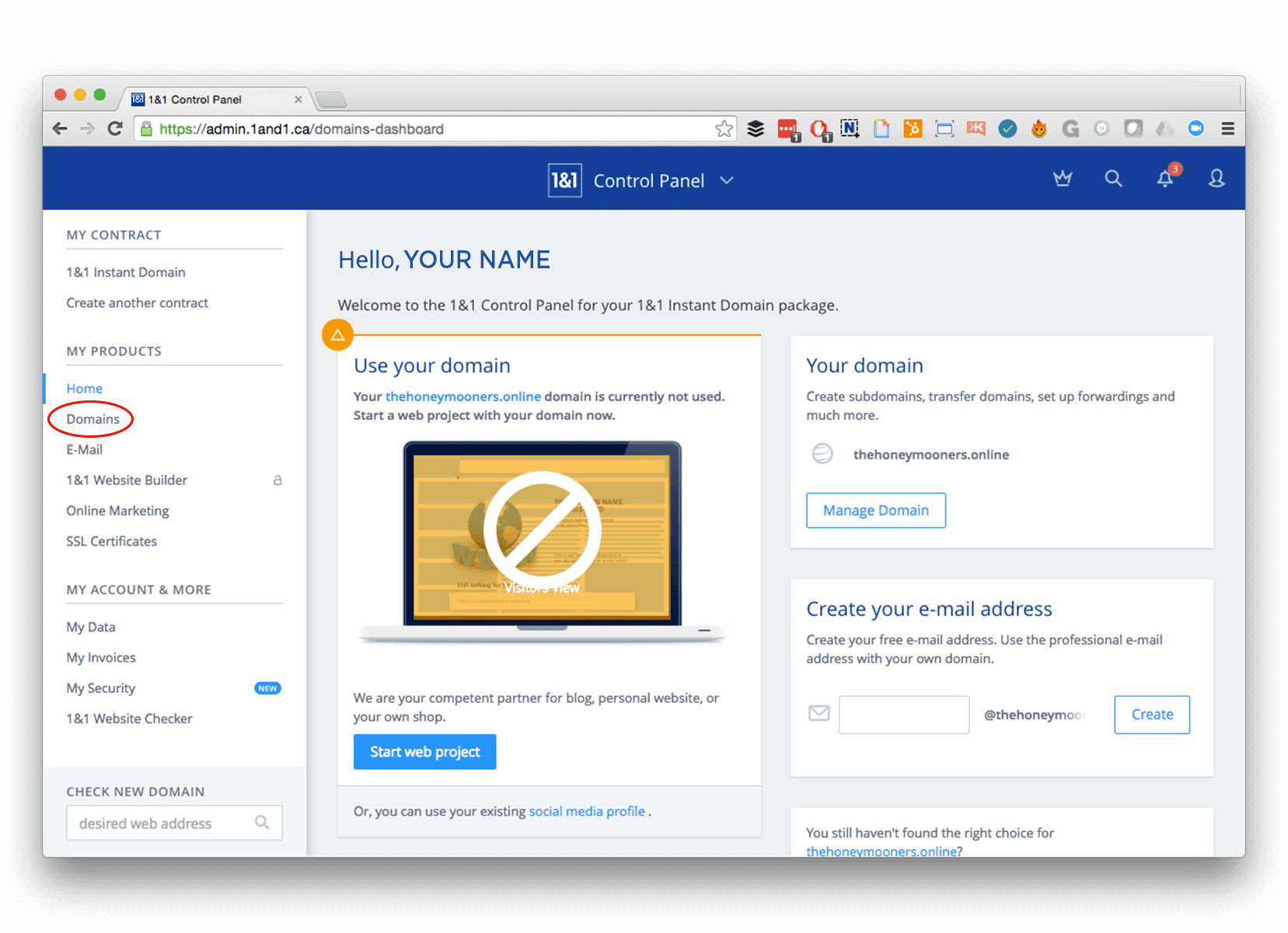
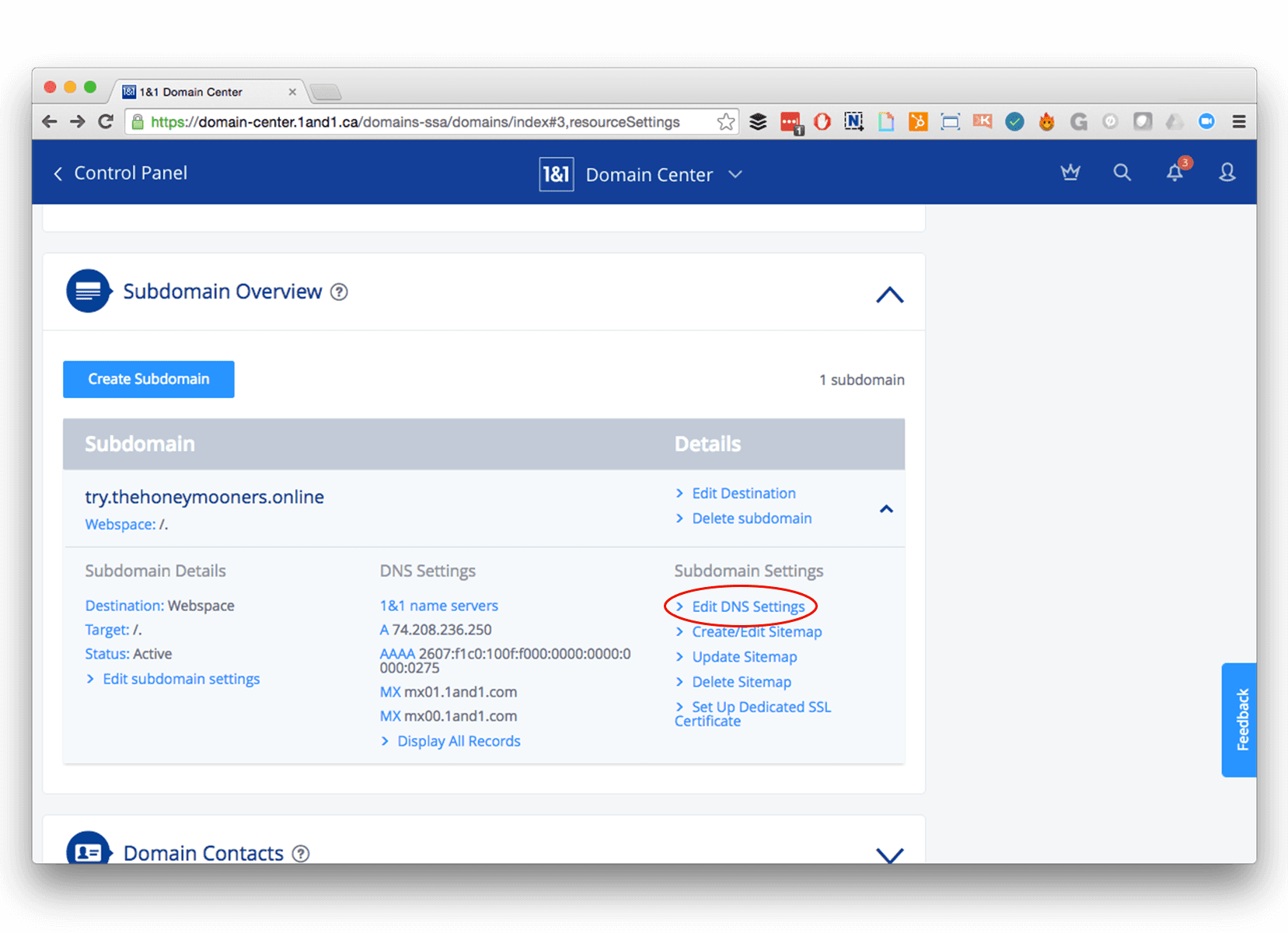
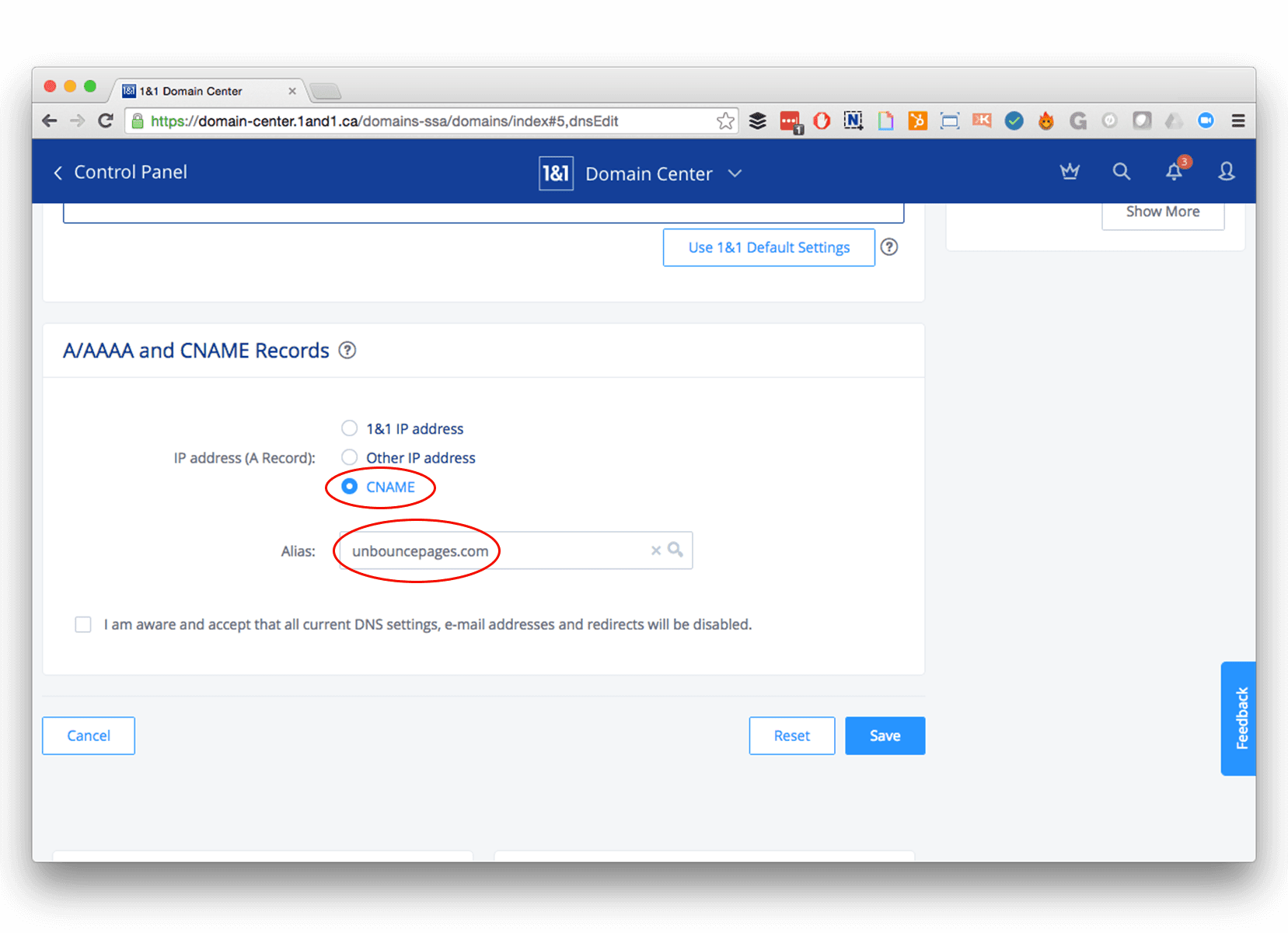
1. Log in to your 1&1 Account
2. Navigate to the left navigation panel and click ‘Domains’
3. On the ‘Domains’ page, click ‘Manage Domains’
4. Click ‘Create Subdomain’ under Domain Details for the domain you'd like to use
5. In the ‘Create Subdomain’ field, enter the name of the subdomain you’d like to use
(like: get.______.com or try._________.com), then click ‘Create Subdomain’
6. After creating your subdomain, you’ll be redirected back to the ‘Manage your domains and SSL certificates’ page. Once here, click ‘Manage Subdomains’
7. Scroll downward to the ‘Subdomain Overview’ section and select the subdomain you'd like to edit. (This is where you’ll tell the subdomain to point to Unbounce). Click ‘Edit DNS Settings’
8. Scroll down to the ‘A/AAAA and CNAME Records’ section, select ‘CNAME’ and enter "unbouncepages.com" for the Alias
9. Check that you are aware of changes in the bottom left and click Save.
10. Sit tight and wait
- Changes to your 1&1 account may take anywhere from a few minutes to 48 hours to take effect, meaning you may need to wait before you can publish pages to your desired domain
- When your domain is ready to be used on your landing pages, it will be marked in your Unbounce account, under ‘Domains’, as ‘working’
11. Close this lightbox and continue on with Step 2 on the initial landing page to set up your domain