1. Log in to your WordPress account. From the Dashboard, select “Appearance” from the left side menu, and click “Editor”.
Activating Your Popup in WordPress - Entire Domain

Note: You must be an administrator of your WordPress account to add the piece of script onto your WordPress site.
2. From the Templates list on the right side menu, select “Theme.Header”.

3. Paste your line of script into your post, anywhere between the head and head tags.
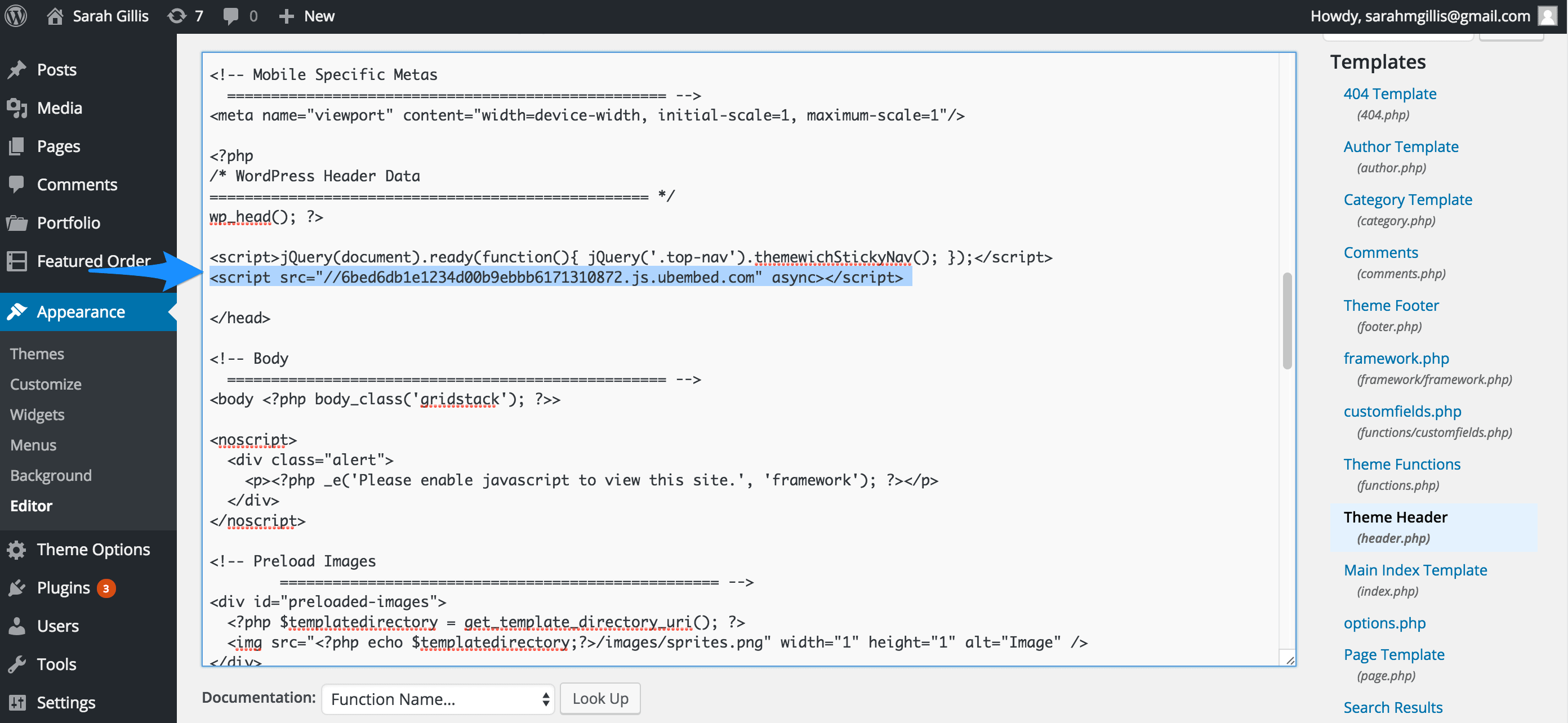
5. You’re done!
4. Click “Update” to save your changes.
7. You’re done!
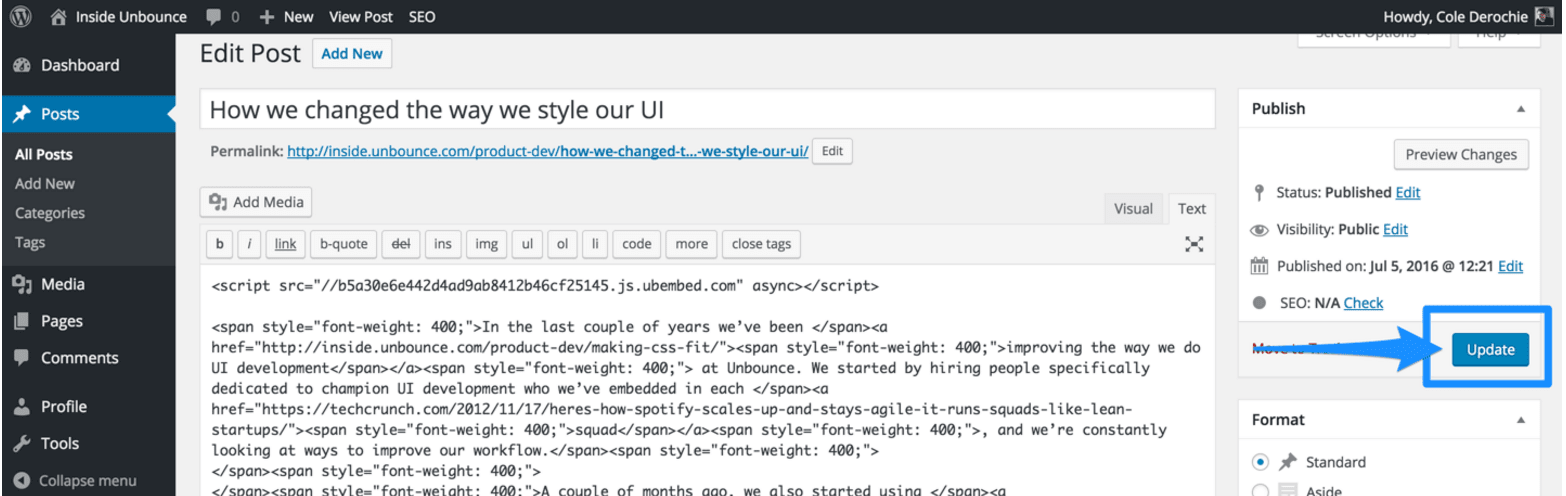
6. Click “Update” to save your changes.


5. Double check that the path on your WordPress account matches your popup location.
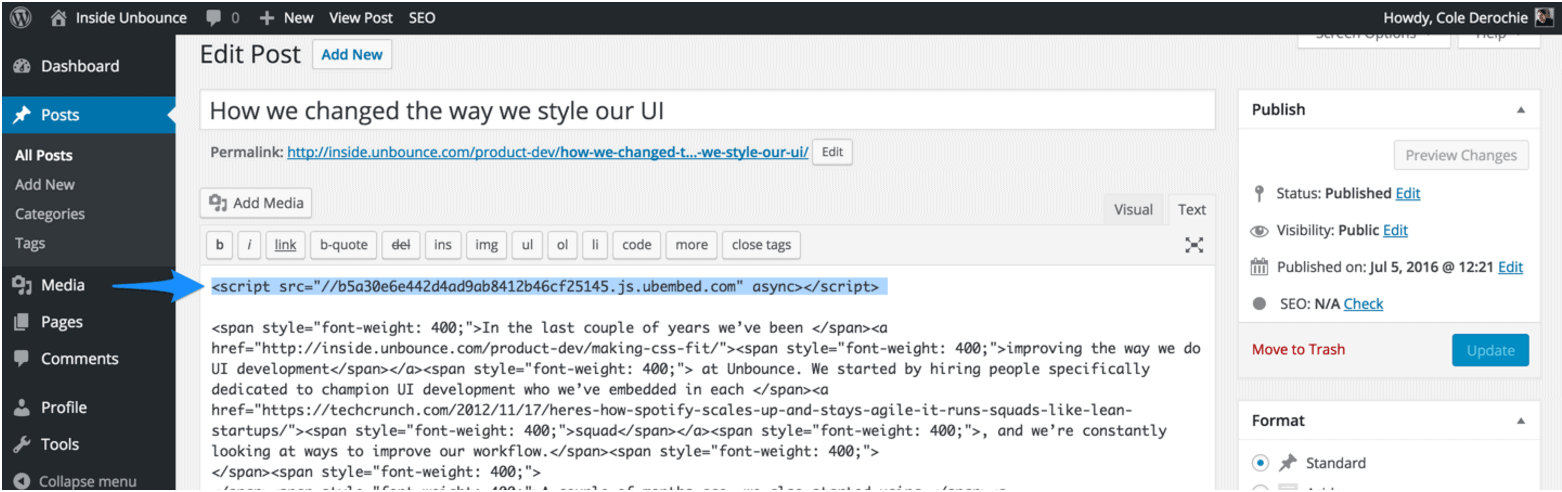
4. Paste the line of script at the top of your post, before the content of the post begins.

3. Click “Text” to switch your edit view.

2. Click on the title of the blog post where you’d like your popup to appear.
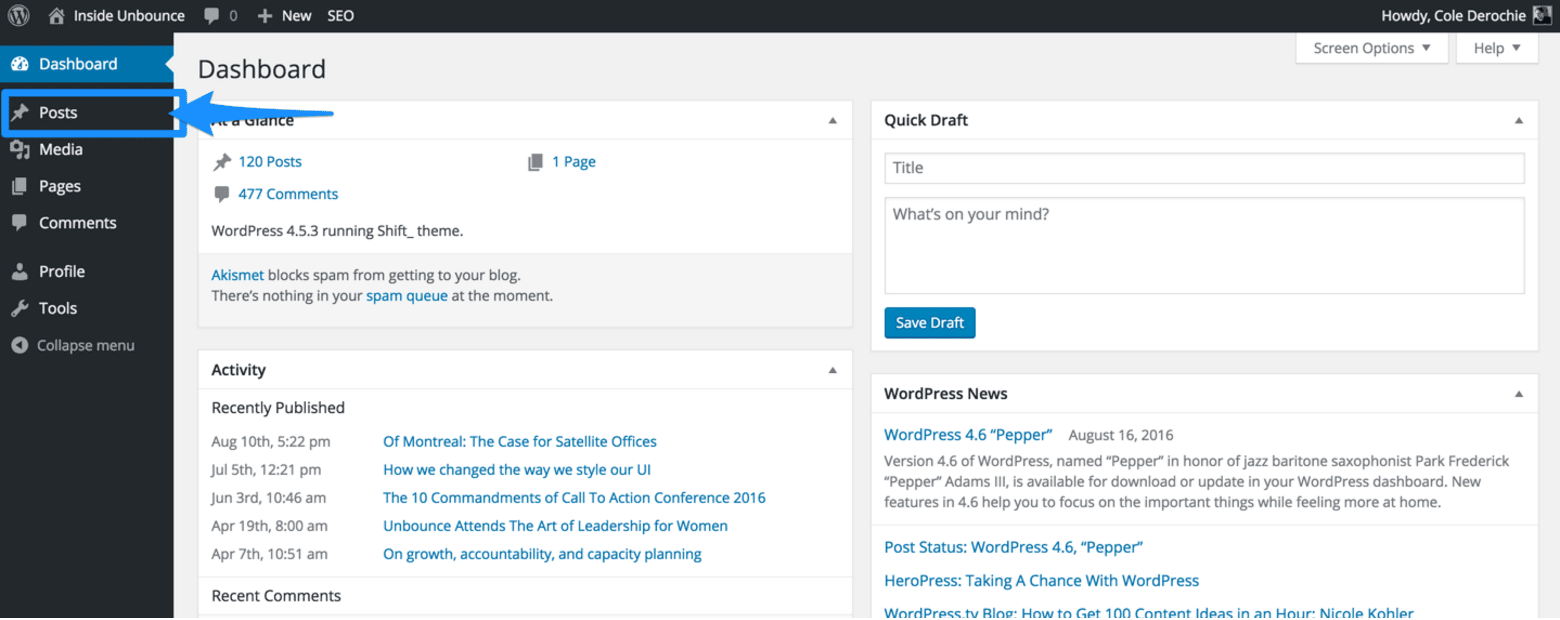
1. Log in to your WordPress account. From the Dashboard, select “Posts” from the left side menu.
Note: These steps will work for both WordPress blog posts and general WordPress pages.
