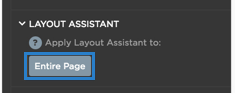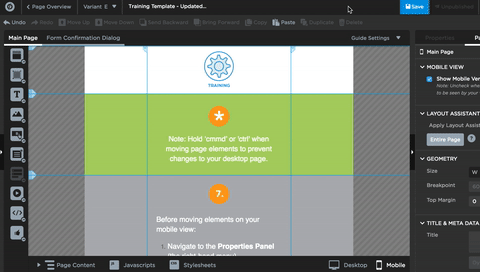Your desktop and mobile views are connected.
Moving desktop elements between page sections will alter mobile and vice versa.
Hold ‘cmd’ or ‘ctrl’ and then drag an element to a new section to avoid changes.
Moving items within sections won’t affect the other view.
Mobile Tip
Think of your mobile view as a condensed summary of desktop.
A. Expand the content tree to the left
B. Select the visibility icon beside the elements you’d like to show or hide.
Hide elements as needed
All page elements should sit inside the blue page guides. Anything outside is highlighted in red.
Layout Assistant helps you get inside the bounds fast.
Good Job!
A. Navigate to Page Properties
B. Under Layout Assistant, click “Entire Page”. Or select a page section, and apply to a section at a time.
Let’s publish (don’t worry it will only be visible to you).
A. Click ‘Save’,
B. Navigate back to the Page Overview screen
C. Click Publish
Watch each video below
to complete your learning challenge