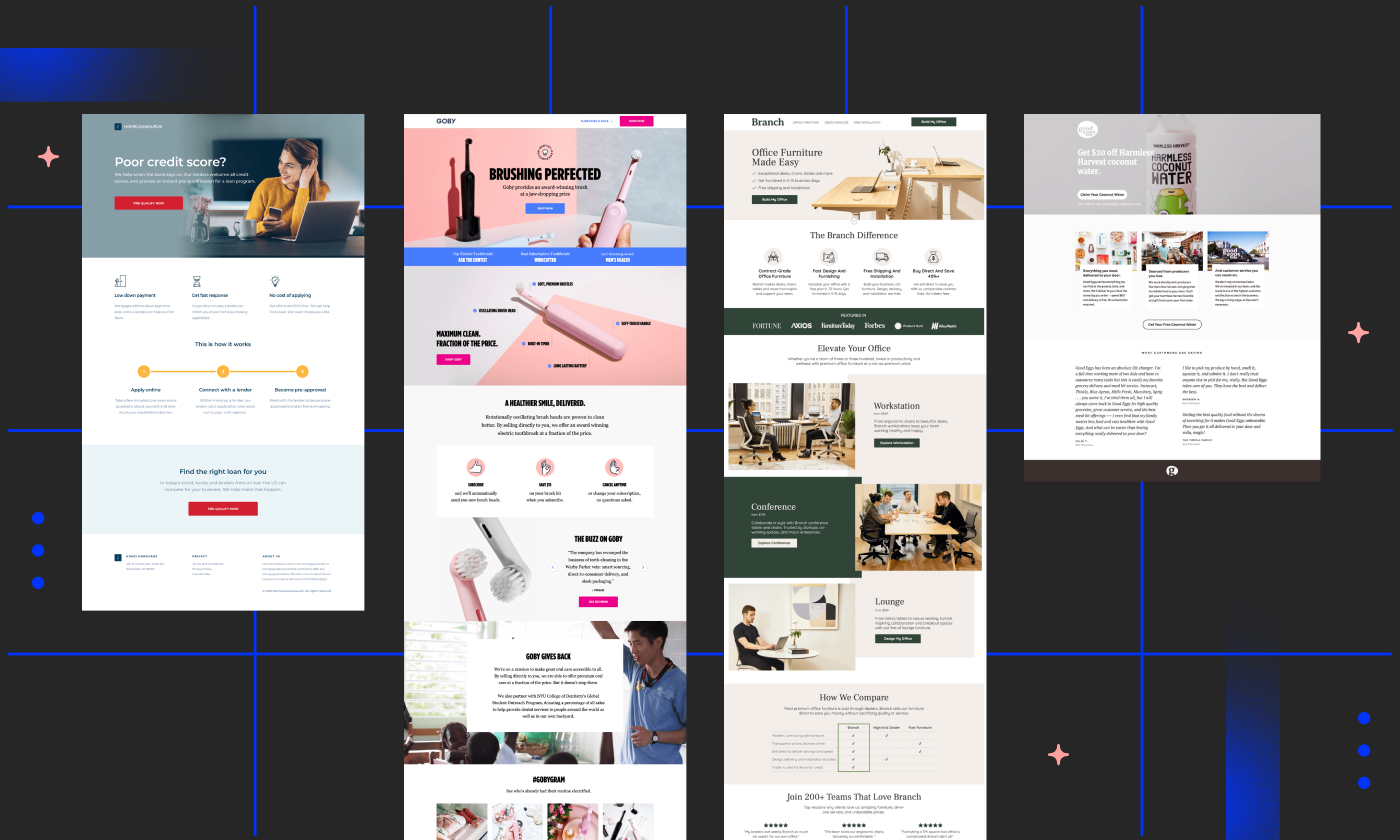Are you sick and tired of watching potential customers slip away from your website without taking action? According to statistics, a staggering 96% of website visitors are merely browsing, not ready to make a purchase just yet. But don’t worry, because there’s a solution: sticky bars.
In this blog post, we’ll delve into how sticky bars can revolutionize your website’s conversion rates by presenting relevant offers and gently nudging visitors toward action. So what are you waiting for? Let’s explore how you can harness the power of sticky bars for better conversions on any page of your website.
What is a sticky bar?
A sticky bar is a horizontal bar that you can “stick” to the top or bottom of a page on your website. It’s a type of website conversion tool that’s easily customizable and makes sure that your (hopefully high-converting) message is always displayed prominently yet non-intrusively.
Sticky bars look like banners that appear above or below a page’s content, and are available for desktop and mobile landing pages. They usually appear at the top or bottom of the page (and sometimes the sides) when a visitor arrives, leaves, scrolls down or up, stays on the page for a certain time period, or clicks a link or button. Basically, anytime a visitor is hangin’ on a website, the sticky bar is right there with ‘em.
Sticky bars have about a million useful use cases, some of which you may not have considered. Let’s get into ‘em now.
What do you use sticky bars for?
Your website visitors have a lot on their minds, and they’re probably skimming most of your painstakingly-written content. At the same time, you care about their experience on your site, and you don’t want to be overly intrusive. So how do you make sure that your new products, announcements, and don’t-miss-it-sales are still visible and top-of-mind on your website? You do it with sticky bars.
Sticky bars can be used for many things, including but not limited to:
- Setting reminders and “Save for later” options
- Location targeting
- Cookie notification
- Sales announcements
- Sharing discounts and coupon codes
- Introducing new products
- Capturing leads
- Content downloads
- Event or webinar registrations
Oli Gardner
Unbounce co-founder Oli Gardner has seen more landing pages than anyone on the planet. He’s obsessed with identifying and reversing bad marketing practices, and his disdain for marketers who send campaign traffic to their homepage is legendary, resulting in landing page rants that can peel paint off an unpainted wall. A prolific international keynote speaker, Oli is on a mission to rid the world of marketing mediocrity by using data-informed copywriting, design, interaction, and psychology to create a more delightful experience for marketers and customers alike. He was recently named the “The 2018 Marketer to Watch,” in the under 46 category, by his mother.
» More blog posts by Oli Gardner
Banafshe Salehi
Banafshe is a writer and creator who loves long walks on the beach (kidding?). When she’s not selling you on her puns or her pop-culture analogies, she can be found at the busiest intersection in her city with her headphones. Which are totally not falling apart.
» More blog posts by Banafshe Salehi
6 creative sticky bar design examples to inspire your next campaign
So, sticky bars are great, but how about we get into some actual examples of ways to use them?
Discounts and newsletter subscriptions are valid, common, and effective use cases, but we want to explore different types of interactive design or campaign concepts that can complement what you’re already using them for. Let’s rock n’ roll.
1. Free trial notification
Sticky bars are not for beating around the bush. Mailchimp knows how important it is for them to get new trial starts, or at the very least, get the audience familiar with their pricing page as soon as frickin’ possible.
If that’s something you’re aiming for, too, then a sticky bar at the top of your page should pretty much do the trick. Or if you don’t know what you want that main destination to be yet for your audience, meditate on it—and then make a sticky bar for it.
2. Cookie notification
Paloma wool knows just how to tell their website visitors about cookies. By using a classy sticky bar at the bottom right side of their homepage (that looks as chic as their clothing collection), they let their audience know about their use of cookies on their website. Not only are they being transparent, but they also tell you that their use of cookies is to “ensure you get the best experience.” That’s just straight up good marketing.
3. Ecommerce product reminder
Ecommerce is all about ease, and a sticky bar takin’ you straight to new arrivals on an online clothing store is just that easy. Without even scrolling down the website homepage, you get to check out all the new must-haves of your favorite ecommerce store.
For With Jean, a sticky bar materializes right above the main hero image, beckoning you to take action with just a simple tap or mouse click. Who needs a personal shopping assistant when you could have a sticky bar anticipating your needs and making the buying process seamless? This sticky bar not only enhances user experience but also serves as a strategic tool for boosting conversions and maximizing sales.
4. Ecommerce discount reminder
Here’s another great example of using a sticky bar: a reminder to take advantage of the discounts available to you. Clearly, Society 6 wants to encourage you to apply the coupon because it’s an enticing deal, and, let’s face it, when you see a 25% discount, you start taking a gander. So get ready to just offer the sale straight up instead of getting folks to go searching for what’s on sale.
5. On-click side slide
On-click sticky bars and popups are the best kinds when it comes to a permission-based interaction. You make something interesting and ask people to click on it. Simple. With Sweaty Betty, there is an element on the left side of the page which slides in from the side when clicked. Instead of bombarding users with intrusive messages, this example lets them take action with a simple click. It’s a subtle yet impactful way to capture attention and encourage meaningful engagement, all while respecting the user’s autonomy.
6. Brand announcement
Whether it’s a community event or announcement, a brand update, or a bit of exciting news you have to share, sticky bars can be your vessel. In this example, Nothing uses sticky bars (on the side of the homepage this time, as well as using another sticky bar above the hero to promote a discount) to get the point across.
They’re taking liberty with this sticky bar big time— just look at the placement and how prominent they get it to be to drive home the importance of their community announcement. So get curious, there are more ways to use sticky bars than you’ve ever thought of.
Unbounce sticky bar templates you can use today
We have a slew of sticky bar and popup templates which you can see inside the Unbounce platform. We chose a few of them to showcase below based on some of the examples we discussed above. Are you ready?
Sticky bar template #1: Set a reminder
In the fast-paced world of online browsing, sometimes all your prospects need is a little breather. That’s where the beauty of offering a “Save for later” option comes into play. With this template, you’re giving your potential customers the flexibility to revisit and reconsider your offer at their own pace.
To add an extra dash of excitement, why not throw in a countdown timer? These ticking clocks are like the drumroll before a big reveal, creating a sense of urgency that can work wonders for boosting conversions. A ticking timer keeps things exciting.
Sticky bar template #2: Location selector
If you have multiple websites or online stores, you can use location targeting (Unbounce supports city, region, country, and continent) to let people know there is a local version they might want to switch to. With this sticky bar template, you can point your visitors to a custom site based on where they’re from. And here’s a pro tip: more personal messaging = higher chance of conversions.
Sticky bar template #3: Product announcement
Is your latest product or feature feeling a bit neglected? Fear not. With this versatile sticky bar template, you can grab the attention of loyal visitors and existing customers, enticing them to give your new offering a try. Think of it as sending a personalized invitation to a VIP party—except this time, everyone’s invited. So, let’s spread the love for your new product or feature and watch as your audience eagerly embraces the next big thing from your brand.
Sticky bar template #4: Cookie notification
If your website uses cookies, our cookie notification sticky bar template allows you to inform your visitors upfront about any use of cookies. This means fostering trust with future customers and building credibility for your brand with your transparency and your commitment to respecting your visitors’ privacy rights. So go ahead and earn that trust!
Sticky bar template #5: Beta signup
If you’re launching a new product or offering, don’t just release it into the wild—build anticipation and excitement by creating a waitlist or beta group. Give your audience an exclusive sneak peek and make them feel like part of something special by using the beta signup stick bar template. By generating buzz in advance, you’ll not only ignite curiosity but also lay the groundwork for a spectacular launch that leaves everyone talking. So, gather your early adopters, stoke the flames of anticipation, and get ready to launch with a bang.
Sticky bar template #6: New collection
Introducing a new product is always an exciting moment for any business. It’s like unveiling a masterpiece to the world, eager to see how it’s received. That’s why it’s essential to give your latest creation the spotlight it deserves.
With this dedicated sticky bar template, you can ensure that every visitor to your website is promptly notified and encouraged to explore your new product. It’s like rolling out the red carpet for your latest innovation, inviting everyone to come and take a closer look. So, don’t let your new product fade into the background—let it shine bright like a diamond with a sticky bar announcement that captures attention and drives engagement.
Sticky bar template #7: Trending content
Effectively channeling your website traffic through a well-structured funnel is like orchestrating a symphony of engagement. (Take a seat, Maestro.) Our trending content sticky bar lets you guide your visitors seamlessly from their initial landing to their ultimate conversion destination. By strategically promoting your most popular content along this journey, you’re not just directing traffic—you’re captivating your audience with compelling insights and valuable information. Voila.
Can’t get enough of these templates? We have a whole slew of other sticky bar templates that could match your needs.
What are some sticky bar best practices?
At this point, we know that sticky bars are effective tools for grabbing attention and driving action on your website. But how can you make the most of ‘em? Harnessing the power of sticky bars involves some key best practices. From crafting compelling messaging to strategic placement and timing, there are several tactics you can employ to optimize the impact of your sticky bars. So, let’s explore these best practices and uncover how you can take your sticky bar game to the next level.
Trigger based on visitor actions
Timing is everything when it comes to presenting offers to your website visitors. It’s like hosting a surprise party—you want to pick the perfect moment to do the surprise and make the most impact. Whether you greet your visitors at your (website) door, let them settle in for a bit, catch their attention mid-scroll, entice them after they’ve engaged, or give them a parting gift as they bid farewell—it’s all about making that moment count.
Play nice with Google
Sticky bars aren’t just handy—they’re also Google’s best friend. They seamlessly sync with Google’s mobile ranking signals, ensuring your site gets a gold star in user experience and SEO. So, if you’re gearing up for a wave of mobile traffic and aiming to keep your site’s SEO game strong, it’s time to give your popups a mobile-friendly makeover with a sticky bar twist. Google will tip its hat (and boost your ranking) for catering to those small-screen explorers on their digital journey. It’s a win-win situation—your visitors are happy, and Google is impressed.
Choose how often your offers appear
Ah, the age-old dilemma: how much is too much when it comes to showing off your promotions? It’s like deciding how many times to hit the snooze button—do it too often, and you risk annoying everyone around you; too little, and you might miss out on something great. So, take a page from Goldilocks’ book and find that “just right” frequency for showcasing your offers.
Whether it’s a once-in-a-lifetime deal, a bi-weekly rendezvous, or a “Welcome back, old friend” surprise, tailor your promotion schedule to match your visitors’ preferences. After all, you want to be the charming host, not the pushy salesperson at the party.
Get advanced targeting options
If you wanna go the extra mile, you can show or hide offers based on your visitors’ location. You can play hide-and-seek with promotions based on where your audience is browsing from, or even how they found their way to your virtual doorstep (think social media, paid ads, or good ol’ organic search). The power is in your hands. It’s like being the magician of your own online realm—waving your wand and conjuring up personalized experiences for each visitor, leaving them wondering, “How did they know?”
So, get creative with your targeting strategies and watch as your offers hit the bullseye every time, making each visitor feel like they’ve stumbled upon a treasure trove customized just for them.
How to add a sticky bar to your landing page with Unbounce
Wanna try your hand at building a sticky bar? Here’s how you can do it with Unbounce. All you need is an Unbounce account with an active subscription and an Unbounce-compatible browser to create your sticky bar. The quick steps are as follows:
- Log into the Unbounce platform, and select popups & sticky bars from the left-hand menu.
- Click the blue “Create New” button on the right-hand side.
- Select sticky bars under “Pick a content type”
4. Select a template from our assortment of sticky bar templates (or click blank sticky bar if you prefer).
5. Name your page to suit your campaign and click “Start with this template.”
6. Once in the builder for your sticky back, click top or bottom to set your sticky bar to stick to the “Top” or “Bottom” of your web page.





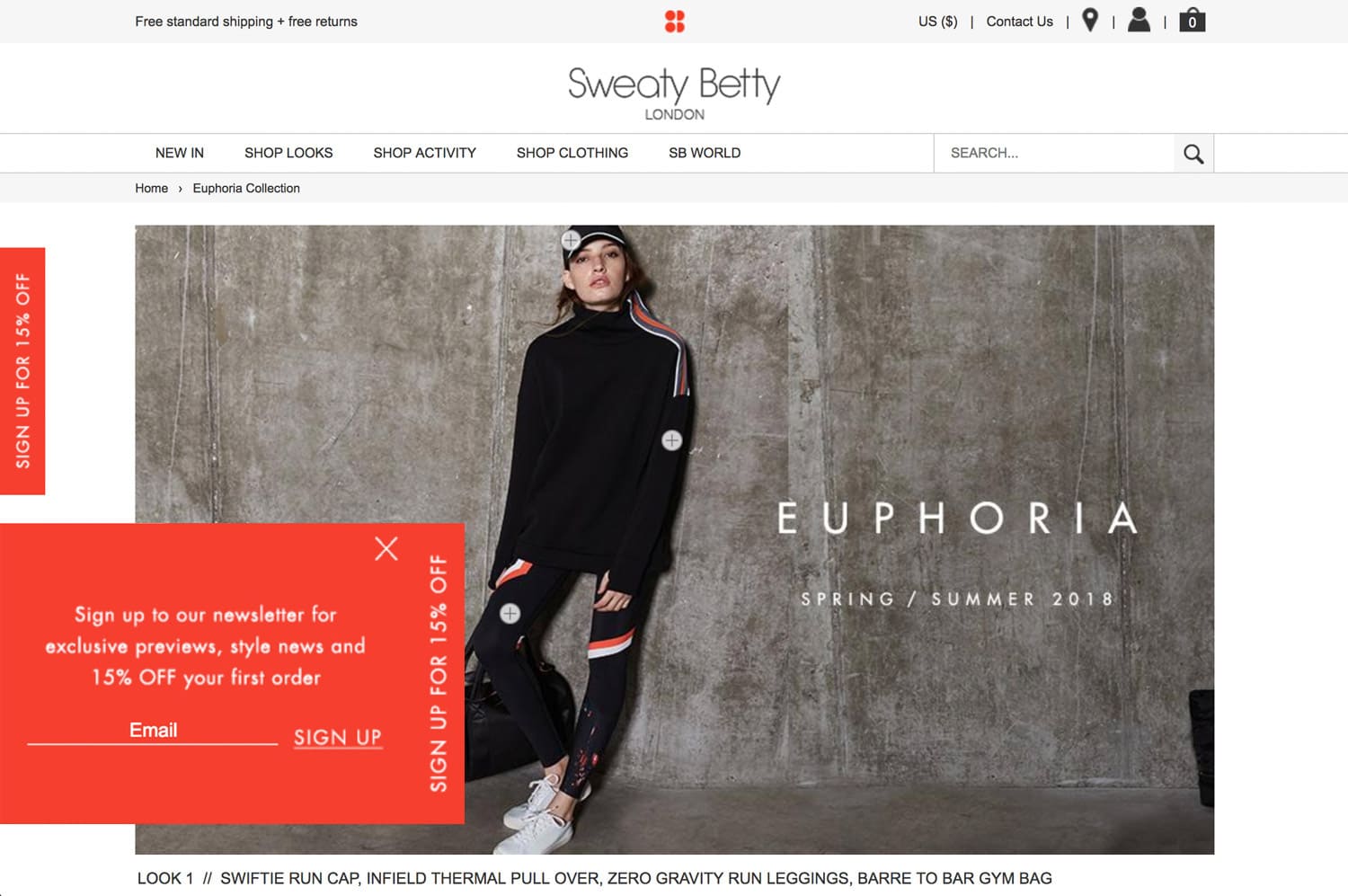














![[Build – BOFU] Pricing – V2 – 2024](https://unbounce.com/photos/New_Pricing_2020_VisualCTA_UnlimitedLPPUSB.jpg)